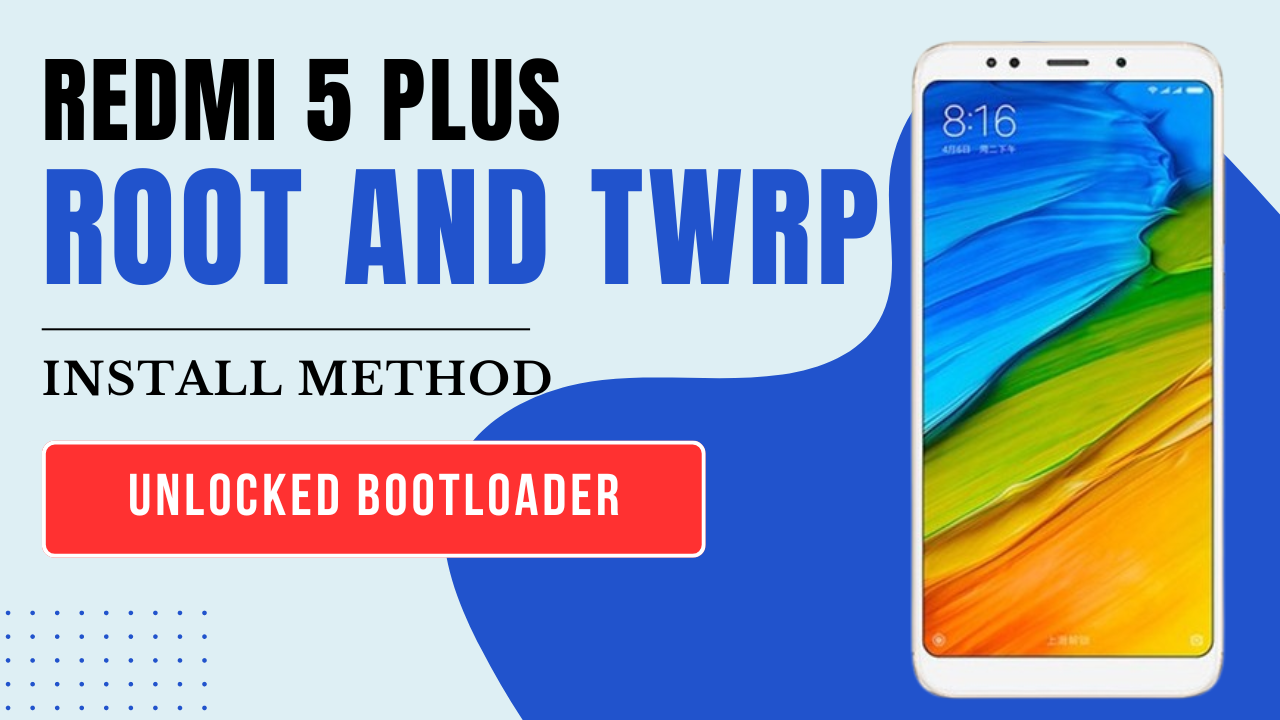How to Install Official TWRP Recovery & Root Redmi 5 Plus: A Step-by-Step Guide
If you’re looking to unlock the full potential of your Redmi 5 Plus by installing TWRP recovery and rooting the device, you’re in the right place. In this guide, we’ll walk you through the process to safely install the official TWRP recovery and root your Redmi 5 Plus.
Why Install TWRP and Root Redmi 5 Plus?
Installing TWRP (Team Win Recovery Project) allows you to install custom ROMs, create backups, and modify your device to an advanced level. Rooting, on the other hand, gives you superuser access to control your device’s system files and performance.
Prerequisites
Before proceeding, make sure to have the following:
- Unlocked Bootloader: To install TWRP and root, your Redmi 5 Plus must have an unlocked bootloader.
- PC with ADB & Fastboot Installed: Install ADB and Fastboot drivers on your PC.
- Official TWRP Image for Redmi 5 Plus: Download the latest official TWRP recovery image.
- Magisk ZIP: Download the latest Magisk ZIP for rooting.
- USB Cable: Use a high-quality USB cable for a stable connection.
- Backup Your Data: Rooting and flashing a recovery may wipe your data, so make a backup.
Step-by-Step Guide to Install TWRP Recovery on Redmi 5 Plus
Step 1: Enable Developer Options & USB Debugging
- Go to Settings > About Phone.
- Tap on MIUI version 7 times to enable Developer Options.
- Go back to Settings > Additional Settings > Developer Options.
- Enable OEM Unlocking and USB Debugging.
Step 2: Unlock the Bootloader
If your bootloader is not unlocked, follow these steps:
- Visit MIUI’s official website and request bootloader unlocking permission.
- After receiving permission, download the Mi Unlock Tool.
- Connect your phone in Fastboot mode (Power + Volume Down).
- Use the Mi Unlock Tool to unlock your device.
unlock bootloader unofficial method
Step 3: Install ADB & Fastboot Drivers
- Download the ADB & Fastboot drivers and install them on your PC.
- Open a command window in the ADB installation folder.
Step 4: Download Official TWRP Recovery Image
twrp recovery File Download 100% Tested
Name :twrp_redmi_5_plus
Size : 64mb
password :twcd
Download link : Download
twrp install guide
Step 5: Boot Redmi 5 Plus into Fastboot Mode
- Turn off your phone.
- Press and hold Power + Volume Down until the Fastboot logo appears.
Step 6: Flash TWRP Recovery
- Connect your phone to the PC via USB.
- Open the command window and type:Copy code
fastboot devicesThis command should display your device. - Flash TWRP by typing:Copy code
fastboot flash recovery twrp.img
Step 7: Boot into TWRP Recovery
- Once TWRP is installed, do not reboot yet.
- Enter TWRP by typing:Copy code
fastboot boot twrp.img - This will directly boot you into TWRP recovery.
How to Root Redmi 5 Plus Using Magisk
Step 1: Transfer Magisk ZIP to Redmi 5 Plus
- While in TWRP, connect your phone to the PC.
- Transfer the Magisk ZIP file to your phone’s internal storage.
Step 2: Install Magisk
- In TWRP, tap Install.
- Navigate to the Magisk ZIP file and swipe to confirm the flash.
Step 3: Reboot System
- After flashing, tap on Reboot System.
- Your device will reboot with root access.
Verifying Root Access
- Once your device reboots, install the Magisk Manager app.
- Open Magisk Manager to verify root status.
Conclusion
By following this step-by-step guide, you can easily install official TWRP recovery and root your Redmi 5 Plus. Rooting offers many benefits, including the ability to install custom ROMs, but be aware of the risks, such as voiding your warranty and potential device instability. Always proceed with caution and ensure you have backups of important data.
Keywords: Install TWRP on Redmi 5 Plus, Root Redmi 5 Plus, Official TWRP Recovery, Unlock Bootloader Redmi 5 Plus, Magisk Root Redmi 5 Plus, Redmi 5 Plus custom recovery.